You will need
1. Install Remote App
Tap here and download the FREE Apple Remote App.
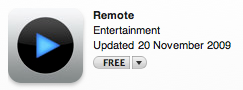
2. Connect to Wi-Fi
1. Touch Settings and then touch Wi-Fi.
2. Select the desired Wi-Fi network from the list.
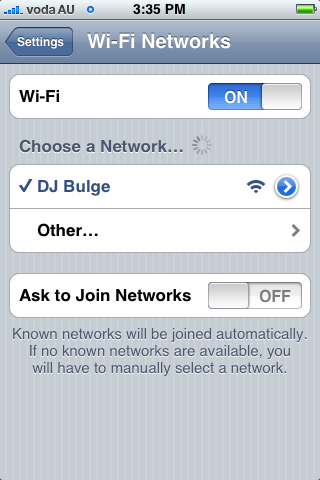
3. Connect to iTunes DJ
1. Touch Remote, you will be presented with a list of available iTunes DJs.
2. Touch the iTunes DJ you’d like to connect to... in this case DJ Bulge
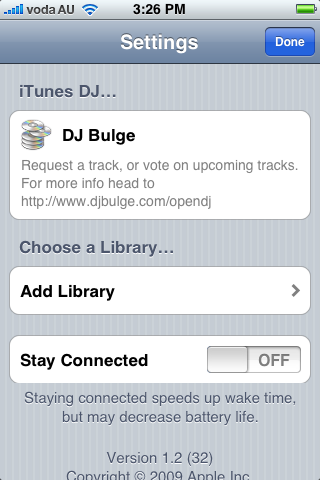
4. Request a track
This is the main screen.
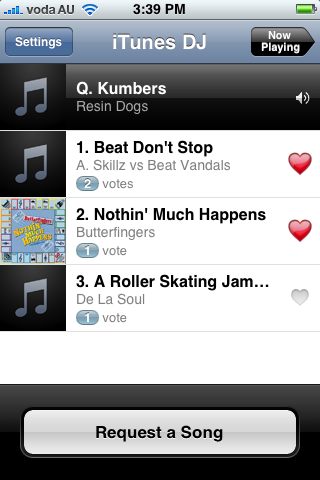
- Touch Now Playing to see which track is currently playing.
- Touch Request a Song to browse or search the DJ’s available tracks.
- Touch the heart icon to place a vote for an existing request, it will move up the list.
EASY!
5. Get down
Don’t spend too much time on your iPhone and don’t hassle the DJ too much if they don’t play your request right away. Remember, you’ve probably come to hear the DJs take on music. They’ve likely spent many years perfecting their art and your request might not be a great fit for the room vibe at that time.
Enjoy!